I’m going to tell you exactly why your iPhone battery drains so quickly and exactly how to fix it. I’ll explain how you can get longer battery life out of your iPhone without sacrificing functionality!
Take my word for it:
The vast majority of iPhone battery issues are software related.
We’ll cover a wide range of proven iPhone battery fixes in this article that come from first-hand experience with hundreds of iPhones, not theories about what should make your iPhone battery last longer. Here’s just one example:
Did you know your iPhone has been tracking and recording your location everywhere you go?
Don’t believe me? I’ll show you how to see for yourself in Tip #2.
Here Are The Real Reasons Your iPhone, iPad, or iPod Battery Dies So Fast:
1. Push Mail
When your mail is set to push, it means that your iPhone maintains a constant connection to your email server and asks, “Is there mail? Is there mail? Is there mail? etc.” This constant flow of data drains your battery very quickly. The problem seems to be compounded for those of us who have Exchange servers set up on our phones.
The fix: Go to Settings -> Mail, Contacts, Calendars -> Fetch New Dataand turn off Push. Scroll down to change Fetch to Every 15 Minutes and set each individual account to Fetch. The Mail app will still check for new mail every time it’s opened and always send your messages right away. If you have an Exchange server set up on your phone, get ready to jump for joy! You’ll see a huge difference.
If you’ve been having issues with syncing contacts or calendars between your iPhone, iPad, and other devices, you’re not alone! I wrote a follow-up post that I hope will help a lot: Why Are Some Of My Contacts Missing From My iPhone, iPad, or iPod? Here’s The Real Fix!
If you’ve been having issues with syncing contacts or calendars between your iPhone, iPad, and other devices, you’re not alone! I wrote a follow-up post that I hope will help a lot: Why Are Some Of My Contacts Missing From My iPhone, iPad, or iPod? Here’s The Real Fix!
2. Location Services
Like I said, I’m all about using your iPhone to its fullest. That being said, there are built-in services that are constantly tracking your location that you might not know about. I don’t recommend disabling Location Services entirely, but I think it’s important for you to choose which ones you want to allow to run on your phone, especially given the significant battery drainand personal privacy concerns around these features.
Share My Location
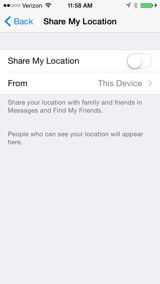 Let’s head to Settings -> Privacy -> Location Services. New for iOS 8 is Share My Location, which allows your family and friends to see your location when you send them iMessages (iMessage is Apple’s text messaging service). Note that this isn’t enabled automatically when you text someone, but you canturn on Share My Location indefinitely for a specific contact using the Messages app by tapping Details in the upper right hand corner and choosing Share My Location. This part of Settings allows you to turn off Share My Location entirely or see who you’ve given permission to see where you are.
Let’s head to Settings -> Privacy -> Location Services. New for iOS 8 is Share My Location, which allows your family and friends to see your location when you send them iMessages (iMessage is Apple’s text messaging service). Note that this isn’t enabled automatically when you text someone, but you canturn on Share My Location indefinitely for a specific contact using the Messages app by tapping Details in the upper right hand corner and choosing Share My Location. This part of Settings allows you to turn off Share My Location entirely or see who you’ve given permission to see where you are.Does This Mean Other People Can Track Where I Am?
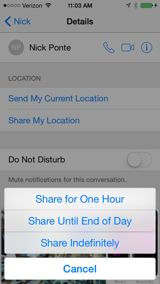 Yes – if a friend or family member wants to spy on you, all they would have to do is ask to borrow your iPhone to make a call, open up the Messages app, and enable Share My Location in your text messages with them. They’ll always know where you are – so be careful if you choose to leave this feature enabled and especiallyif you let other people use your iPhone.
Yes – if a friend or family member wants to spy on you, all they would have to do is ask to borrow your iPhone to make a call, open up the Messages app, and enable Share My Location in your text messages with them. They’ll always know where you are – so be careful if you choose to leave this feature enabled and especiallyif you let other people use your iPhone.System Services
Next, let’s scroll all the way down to the last item inSettings -> Privacy -> Location Services and tap on System Services. It seems that every iOS introduces a few new services that track your location, and iOS 8 is no exception. Here are my suggestions on how to handle System Services:
- Turn off Location-Based Alerts. This piece of Location Services causes ahuge battery drain, and the Reminders app is a good example of how this works – and why it uses so much battery. If you create a reminder and choose ‘Remind me at a location’, your iPhone tracks your every movement to determine when it’s supposed to remind you. In tech jargon, this process of drawing virtual boundaries around places you might arrive is called Geofencing. I recommend turning off Location-Based Alerts because I’ve never seen anyone who uses them make it through a full day on a single charge – and those reminders are no good if your iPhone is completely dead.
- Turn off Location-Based iAds if you find Apple’s tracking your location to deliver you personalized ad content unnecessary.
- Turn off Setting Time Zone if you don’t do a lot of travel.
Did you know your iPhone has been tracking you everywhere you go?
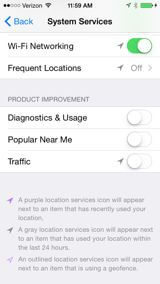 Yes, buried deep within the Settings app is a feature that allows your iPhone to track and record your location everywhere you go. Let’s tap on Frequent Locations and open it up. I recommend turning this feature off, especially because it uses a lot of battery by constantly tracking your whereabouts, not to mention the personal privacy concerns about having a log of everywhere you’ve been.
Yes, buried deep within the Settings app is a feature that allows your iPhone to track and record your location everywhere you go. Let’s tap on Frequent Locations and open it up. I recommend turning this feature off, especially because it uses a lot of battery by constantly tracking your whereabouts, not to mention the personal privacy concerns about having a log of everywhere you’ve been.Product Improvement? Not My Job.
I recommend that you disable Diagnostics & Usage, Popular Near Me, and Traffic, because each of these services can use a lot of battery. Note that if you turn off Traffic, traffic still works in the Maps app. Turning off Traffic here only stops your iPhone from sending your location to Apple, not from receiving up-to-date traffic information.
After you’ve taken care of those pesky hidden services, scroll all the way to the bottom of System Services and turn on Status Bar Icon so you knowwhen your location is being tracked. Not all apps are created equal. When an app uses Location Services, it drains the battery quickly, no matter how well the program was written. For example, I used to use Inrix Traffic, but stopped after I noticed it never stopped using Location Services, even when it was in the background.
3. Diagnostics & Usage
Before we move on, here’s a quick one: Head to Settings -> Privacy and scroll to the bottom of the screen. Open up Diagnostics & Usage and Turn Off the automatic stream of data that your iPhone is sending to Apple.

0 comments:
Post a Comment